The objective of this demonstration is to show you how to control an Arduino UNO using COHORTE. In particular, we will export the functionality provided by the Arduino as a Service and then use this service as a representative component of the Arduino. This avoid as to implement low level routines to control the Arduino and allow a seamless integration with other application components (using remote services).
You can download the provided COHORTE node using the following link :
Application
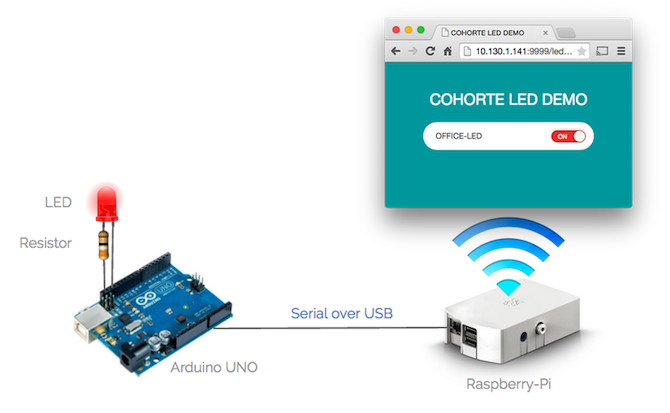
Architecture

Code
Arduino code
Open Arduino Studio and past the following code.
int led = 13;
void setup() {
pinMode(led, OUTPUT);
Serial.begin(9600);
Serial.flush();
}
void loop() {
String input = "";
while(Serial.available() > 0)
{
input += (char) Serial.read();
delay(5);
}
if (input == "on")
{
digitalWrite(led, HIGH);
}
else if (input == "off")
{
digitalWrite(led, LOW);
}
}Connect the Arduino UNO with your computer, and choose the right port in the menu :
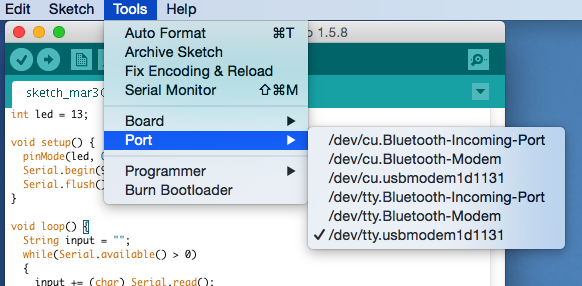
Compile and send the code to the Arduino UNO :
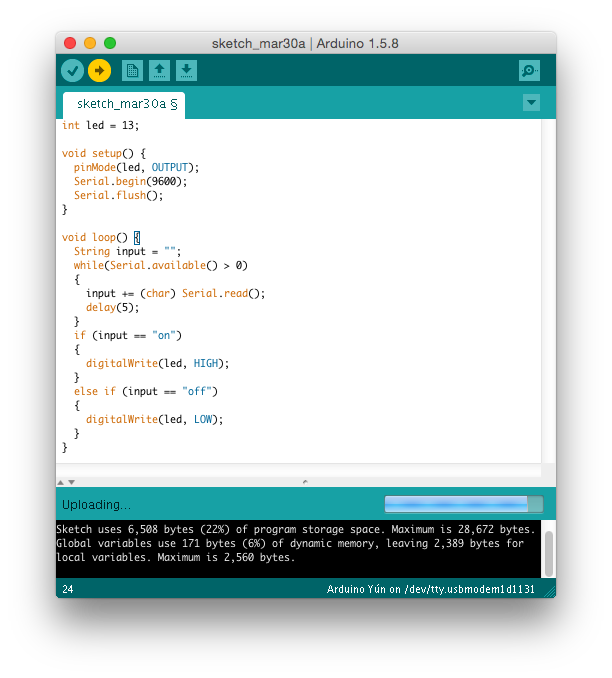
Raspberry code
The downloaded demo bundle contains the following files :
repo/led_uno_wrapper/led_uno_wrapper.py
from pelix.ipopo.decorators import ComponentFactory, Provides, Validate, Invalidate, Property
from pelix.ipopo import constants
import serial
@ComponentFactory("led_uno_wrapper_factory")
@Property("_name", "led.name", constants.IPOPO_INSTANCE_NAME)
@Property("_serial_port", "serial.port", '/dev/tty.usbmodem1d1131')
@Provides("java:/led.services.LedService")
class LedUnoWrapper(object):
def __init__(self):
self._name = "led"
self._state = "off"
self._serial_port = None
self._serial = None
@Validate
def start(self, context):
self._serial = serial.Serial(self._serial_port, 9600, timeout=5)
#self.on()
@Invalidate
def stop(self, context):
self._serial.close()
self._serial = None
#self.off()
def get_name(self):
return self._name
def get_state(self):
return self._state
def on(self):
if self._serial.isOpen():
self._serial.write("on")
self._state = "on"
def off(self):
if self._serial.isOpen():
self._serial.write("off")
self._state = "off"
# Java API compliance
getName = get_name
getState = get_stateThe concrete port used by your Arduino is provided as component proprty (see composition file).
repo/web_viewer/viewer.py
from pelix.ipopo.decorators import ComponentFactory, Provides, Requires, Property
import pelix.remote
import os
import json
@ComponentFactory("led_viewer_factory")
@Provides('pelix.http.servlet')
@Requires("_leds", "java:/led.services.LedService", optional=True, aggregate=True)
@Property('_path', 'pelix.http.path', "/leds")
@Property('_reject', pelix.remote.PROP_EXPORT_REJECT, ['pelix.http.servlet'])
class Viewer(object):
def __init__(self):
self._path = None
self._leds = []
self._leds_map = {}
def get_led(self, led):
result = {}
if led in self._leds_map:
result["name"] = led
state = self._leds_map[led]["svc"].get_state()
result["state"] = state
return result
else:
return {"name": "unknown", "state": "unknown"}
def get_leds(self):
result = {"leds": []}
for led in self._leds_map:
state = self._leds_map[led]["svc"].get_state()
result["leds"].append({"name": led, "state": state})
return result
def send_action(self, led, action):
result = {}
_led = self._leds_map[led]
if _led:
result["name"] = led
if action == "on":
self._leds_map[led]["svc"].on()
result["state"] = "on"
elif action == "off":
self._leds_map[led]["svc"].off()
result["state"] = "off"
return result
# we have omitted the remaining code handling HTTP requests for clarity conf/composition.js
Update the “serial.port” propery and put the concret serial over usb port used between the raspberry and the arduino UNO.
{
"name": "raspberry-app",
"root": {
"name": "raspberry-app-composition",
"components": [
{
"name" : "led-uno-wrapper",
"factory" : "led_uno_wrapper_factory",
"properties" : {
"led.name" : "my-led",
"serial.port" : "/dev/ttyACM0"
},
"isolate" : "devices"
},
{
"name" : "led-viewer",
"factory" : "led_viewer_factory",
"isolate" : "ui"
}
]
}
}Running
-
Connect the Arduino UNO with the Raspberry.
-
Ensure to have COHORTE installed in your Raspberry system (choose Python-distribution from the download page).
-
Go to
led-gatewayfolder of the downloaded zip file and launch COHORTE node:
$ ./run
- Open a web browser with the following address:
http://localhost:9000/admin
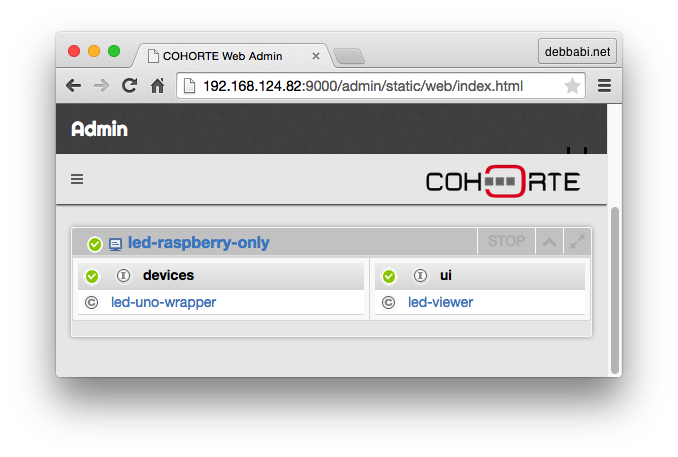
- Click on the
app-isolateisolate which contains theled-viewercomponent, and then click on the HTTP SERVICE link on the showed modal window. This will open the http server page of this isolate on which a list of the published servlets is showed. Ckick on/ledslink to access theled-viewerpage. Viewer web page :
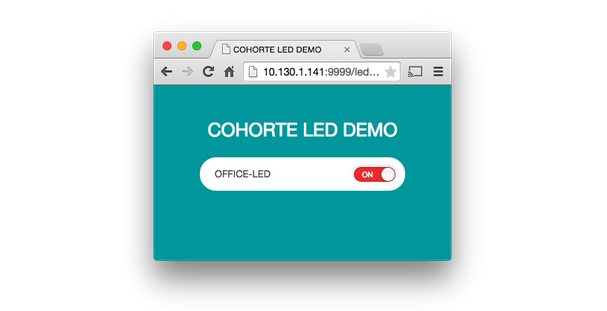
You can control now the LED of the Arduino using the ON/OFF button of the web interface.
Final remarks
- You can give a static url path to your viewer’s container so that you can access it using your web mobile browser without retyping the url each time.
- We can deploy the viewer anywhere we want. If your deployment infrastructure is limited to a local network area, you can start COHORTE in HTTP mode.
- You can add an intermediate component that controls a set of LEDs (or Arduinos). This depends on your needs for one specific scenario. Thanks to COHORTE your Arduino is seen as a service which can be consumed locally or remotely with no supplemental efforts.
comments powered by Disqus